Zero Downtime Upgrade
Our scenario: Your company is now out of the critical phase experienced in the previous lab and it’s time for monthly patching.
Our key requirement here is to perform patching without disrupting services running and automatically perform OS and application patches while rebooting and keeping the services up & running in HA configuration.
In a real world environment, you can also incorporate any manual steps that may be required into the workflow process, for example HW upgrade or fixes.
Overview
In this lab exercise, you will perform an OS upgrade on HANA systems without any downtime. During the upgrade application server will be serving connection through the backup server.
In the workshop environment, you will perform the OS update as part of a worfklow (pipeline) in the production environment. In this example you will also promote content on satellite from Development environment to Production. In a real world scenario you can have another workflow template test the new content (updates etc) on pre-production environment and promote at end of successful update.
You will run Rolling update which will be performed on each HANA instance one-at-a-time (50%) and it will be rebooted at any given time, because you have HA configured in your environment, it will automatically switch to the other instance. Likewise when it moves to working on the 2nd system, 1st system will be booted up and operational to receive new connections while the 2nd system is being upgraded.
Further reading on this scenario: Reducing downtime for SAP HANA.
Logging into Tower
Your Ansible Tower instance url and credentials were supplied to you on the page created for this workshop.
Zero Downtime Upgrade
In this exercise, you will perform rolling OS update with zero downtime on HANA HA cluster which will require kernel update and a reboot.
Step 1:
Select TEMPLATES
Step 2:
Click the rocketship icon ![]() for the
Lab 5 - Zero Downtime Upgrade
for the
Lab 5 - Zero Downtime Upgrade
Here are the high level steps performed in this playbook:
- determine primary/secondary HANA systems
- unregister secondary from the cluster
- perform OS update on the secondary and reboot
- register the secondary system to the cluster and ensure active replication
- promote the secondary system as primary
- unregister the newly demoted secondary from the cluster
- perform OS update on the newly demoted secondary and reboot
- register the newly demoted secondary to the cluster and ensure active replication
Step 3:
Select default prompts and click LAUNCH
After the upgrade is finished, you will see the Lab 5 - Zero Downtime Upgrade job complete. You can review the steps and note the validation steps.
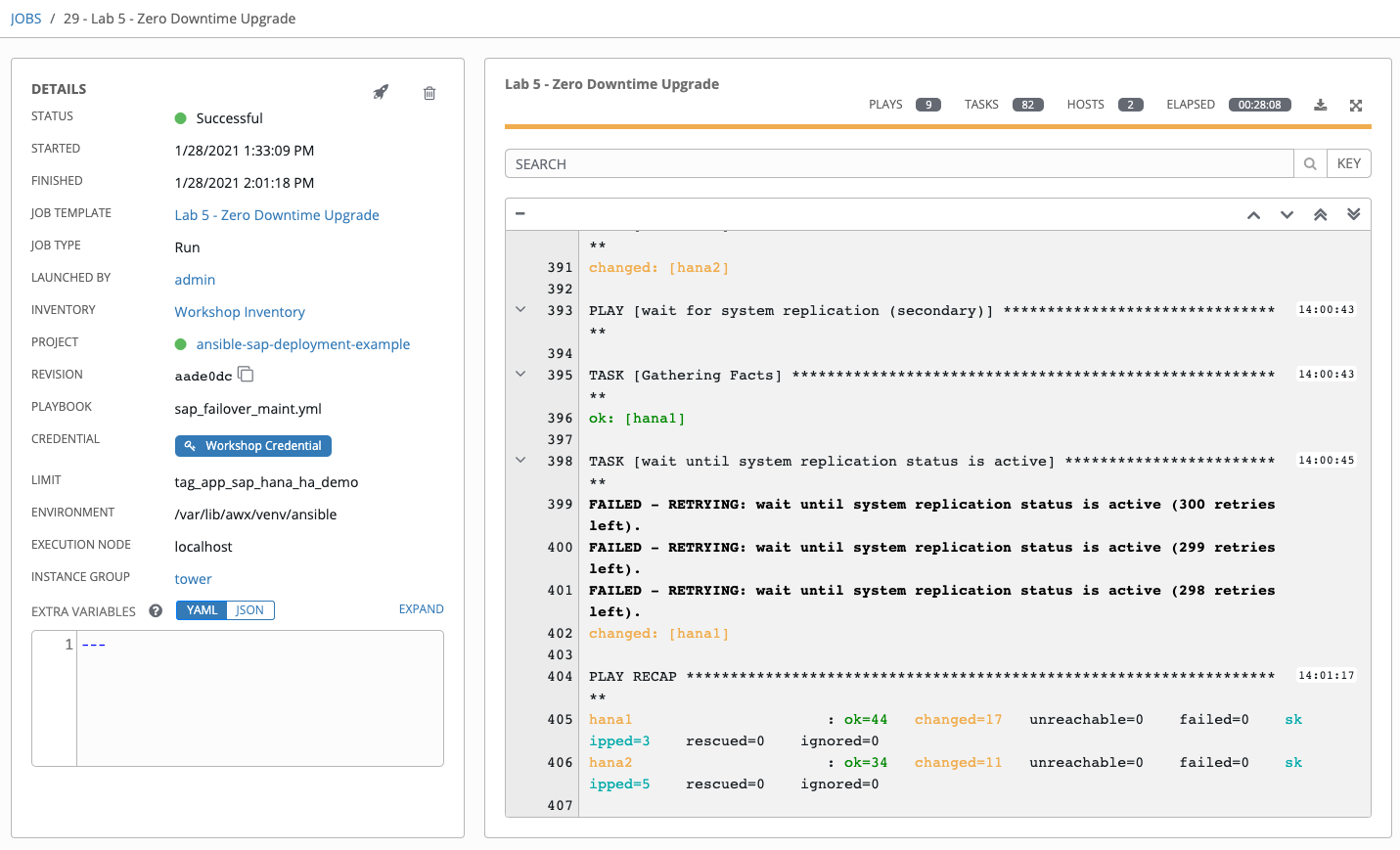
Challenge Exercise: Test Unplanned Outage (Review Only)
In this exercise, you will test an unplanned outage on pre-prod environment to observe fail-over and any interruption to user experience.
Step 1:
Select TEMPLATES
Step 2:
Click the rocketship icon ![]() for the
Lab 5 - Test Unplanned Outage
for the
Lab 5 - Test Unplanned Outage
Step 3:
There are two branches in the workflow:
1: verify: check user experience during the update (ensure connection to database at all times)
2: rolling update: update OS and kernel to the latest level and reboot one-at-a-time on both HANA systems
Right-click in each box as it’s running and open in a new window to observe both jobs running. You can keep the windows side-by-side to see the execution details.
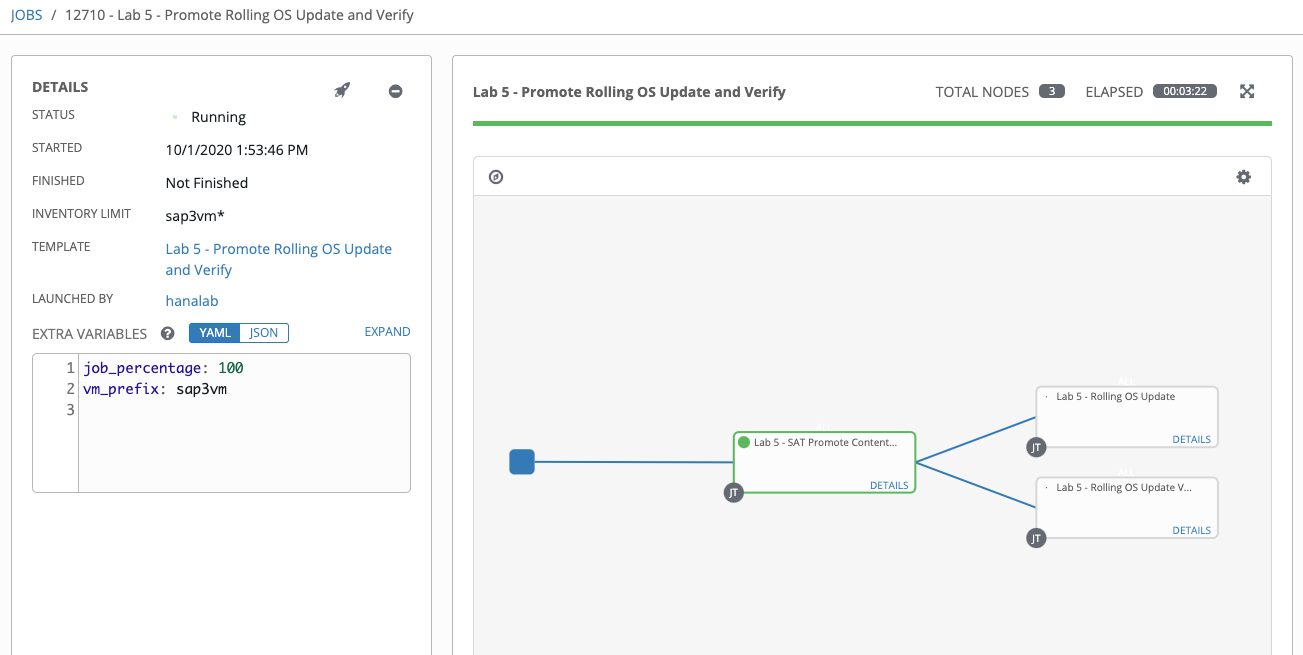
Understanding the role of Satellite [Optional]
If the workshop environment includes a Red Hat Satellite we will explore some of the capabilities that make this process easier to manage.
Logging into Satellite
The class shares a single instance of Satellite. The URL and credentials were supplied to you at the beginning of the workshop, please ask your instructor for assistance if you don’t have them at hand.
After authenticating you will land on the Satellite Dashboard
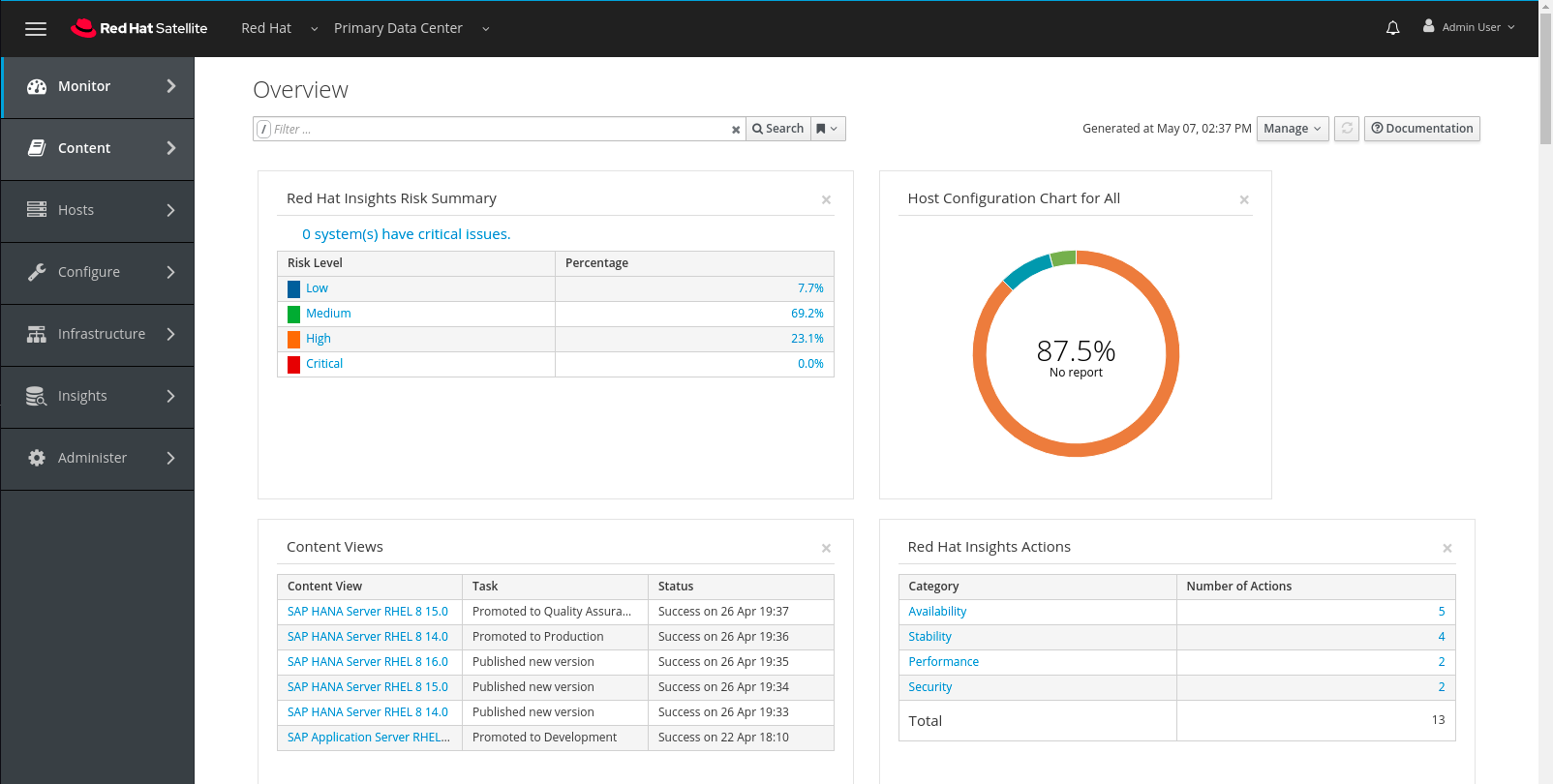
a. Hover over Content then click on Red Hat Repositories
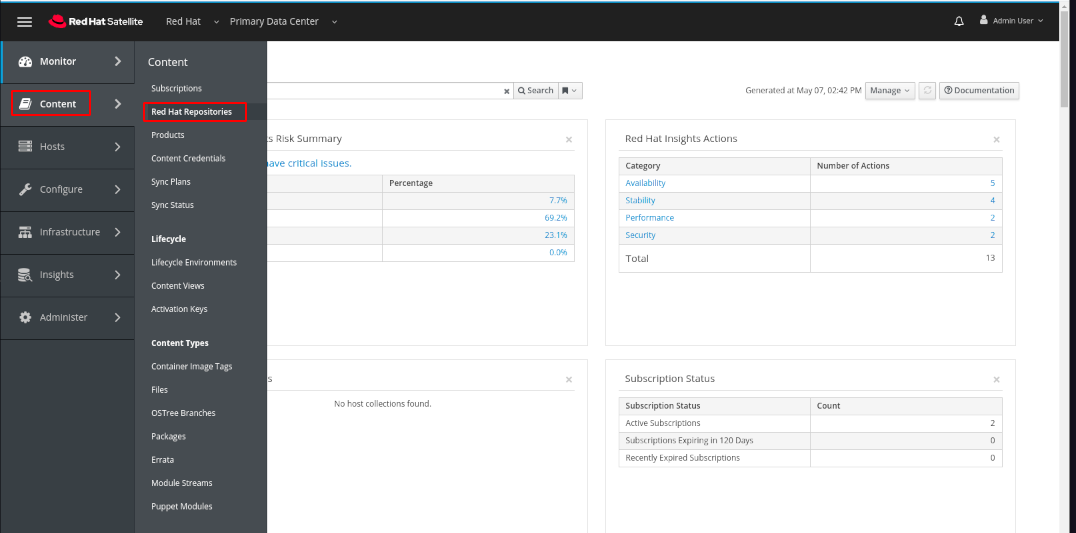
Note the some of the pertinent repositories highlighted in this screen. The repositories on the right hand are those that the administrator has selected for use in his or her environment. Only content that is actually needed is selected and replicated locally.
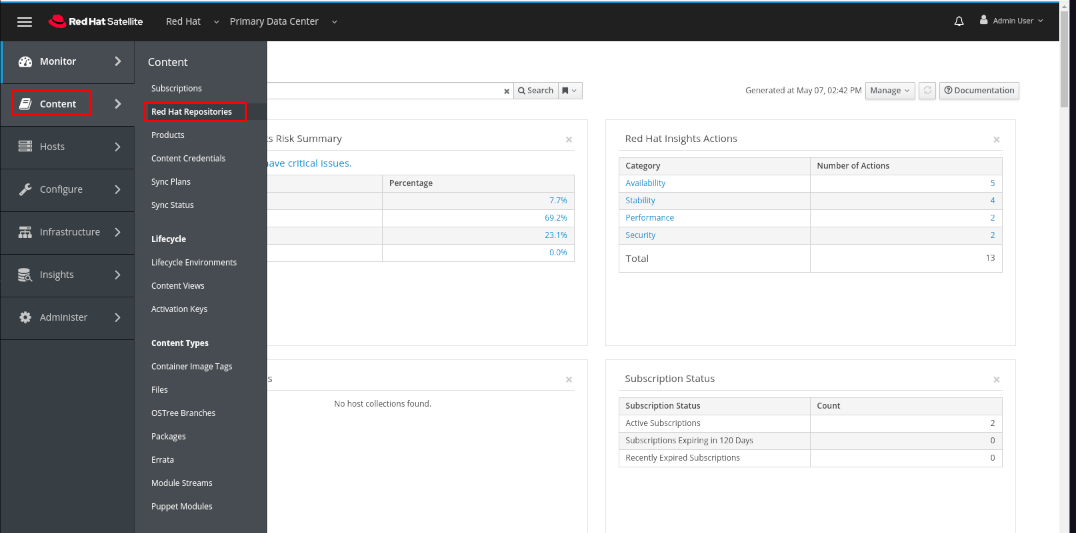
b. Hover over Content and click on Content Views
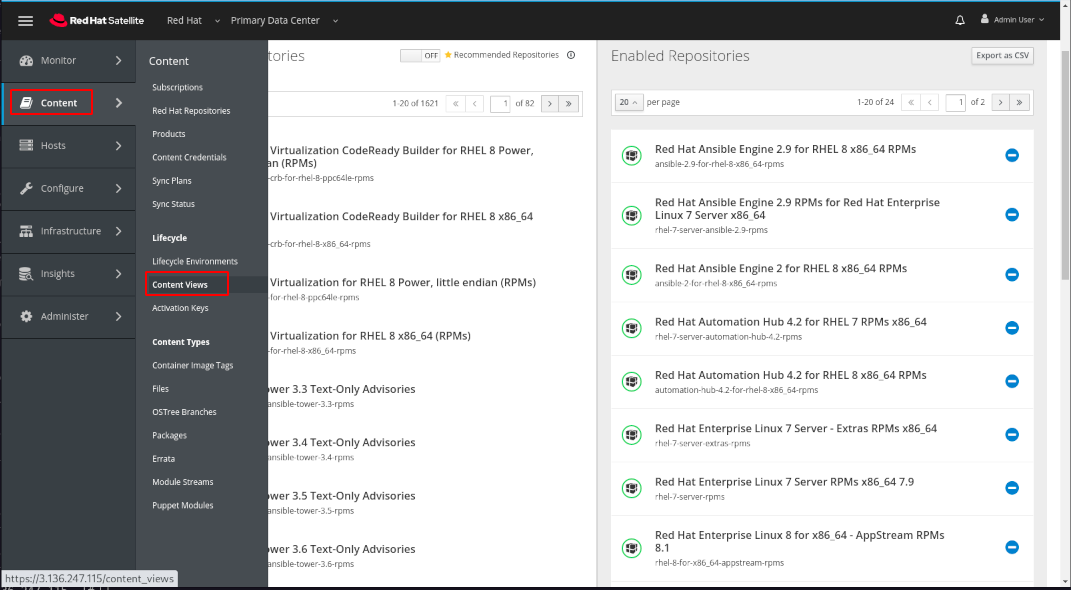
In this view we can see all of the Content Views which have been created on this Satellite. A content view can be thought of as a database select against tables (repositories) which results in a group of packages applicable for a certain usages, such as a Standard Operating Environment (SOE) which could be used ubiquitously as a standard base across all servers using a major version of RHEL. Note that we have highlighted three particular Content Views here which we will explore in the next steps. Also not that one is a Composite Content View, this is a special use case which allows administrators to enhance efficiency and consistency by using and SOE a consistent base for specialized servers.
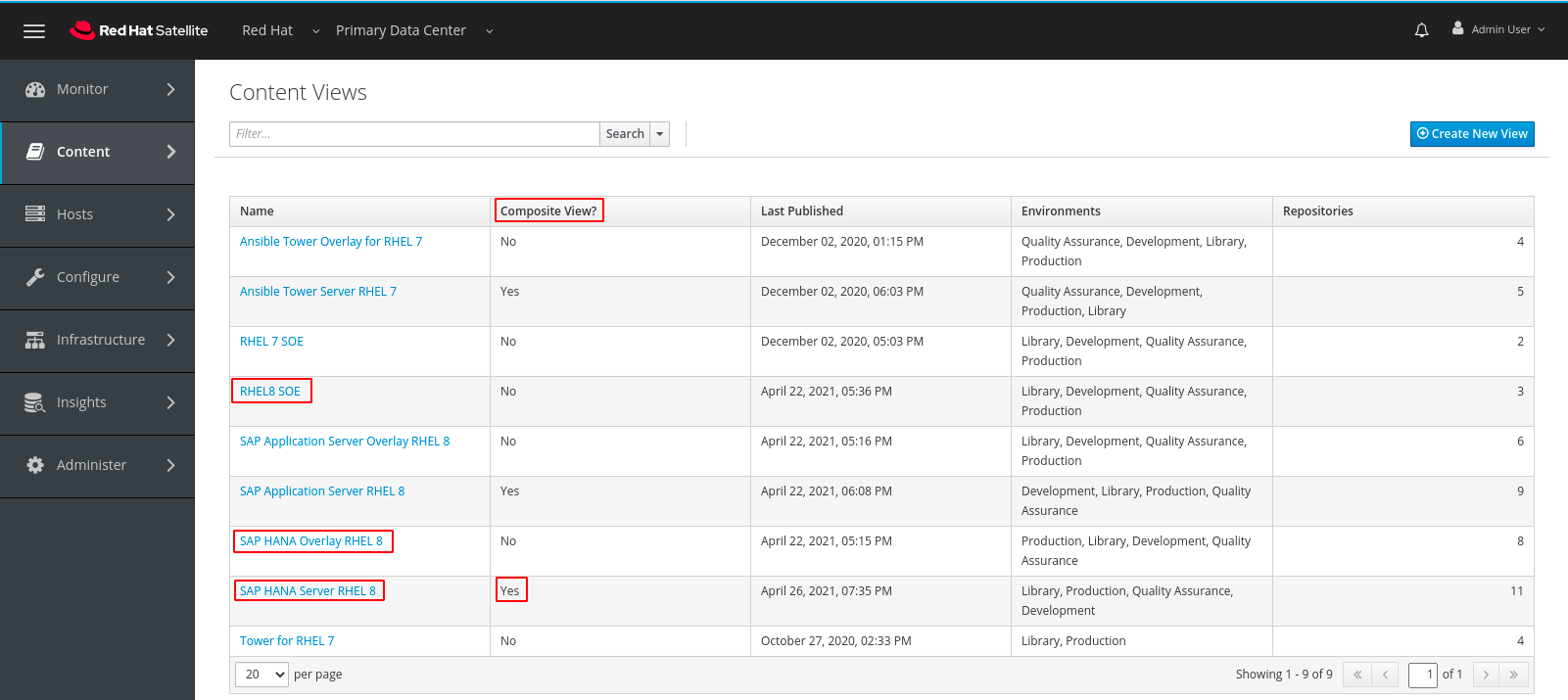
c. Click on the link RHEL8 SOE
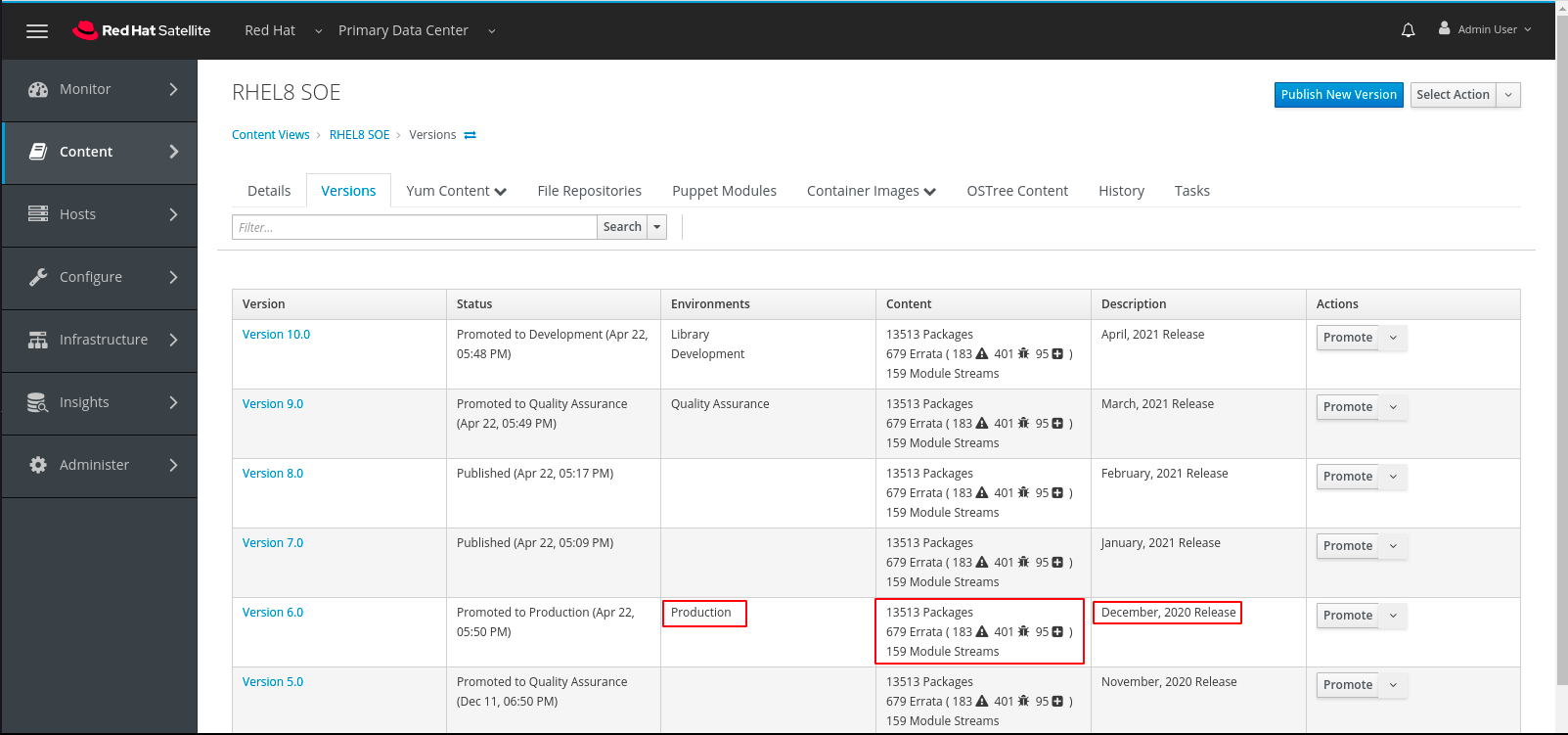
In this view note that we have a version assigned to the Production Environment. Note that the number of errata included in earlier versions is lower and in later versions is higher and that this version is related to a certain point in time. This version represents a point in time view of the SOE.
d. To see how we manage this point in time view click on Yum Content and then on Repositories.
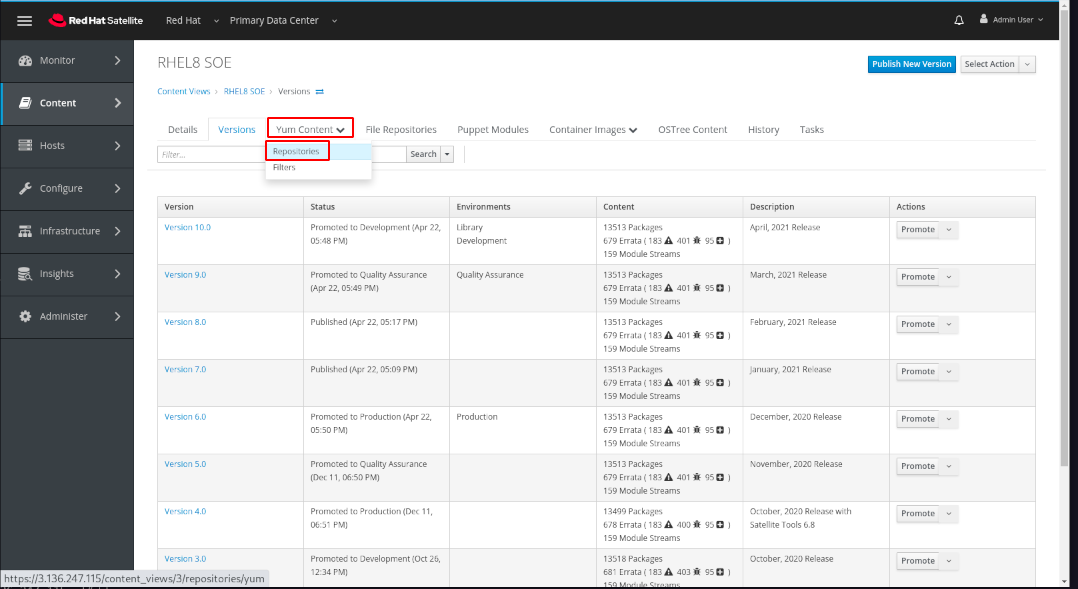
In this view we can see the three repositories which define the SOE. Note that they have been recently synchronized with the latest packages from the Red Hat Content Delivery Network, much more recently than the date of our Production version of the RHEL8 SOE. By creating point in time versions of a Content View Red Hat provides customers the ability to easily manage operating systems as they do applications using a lifecycle management concept.
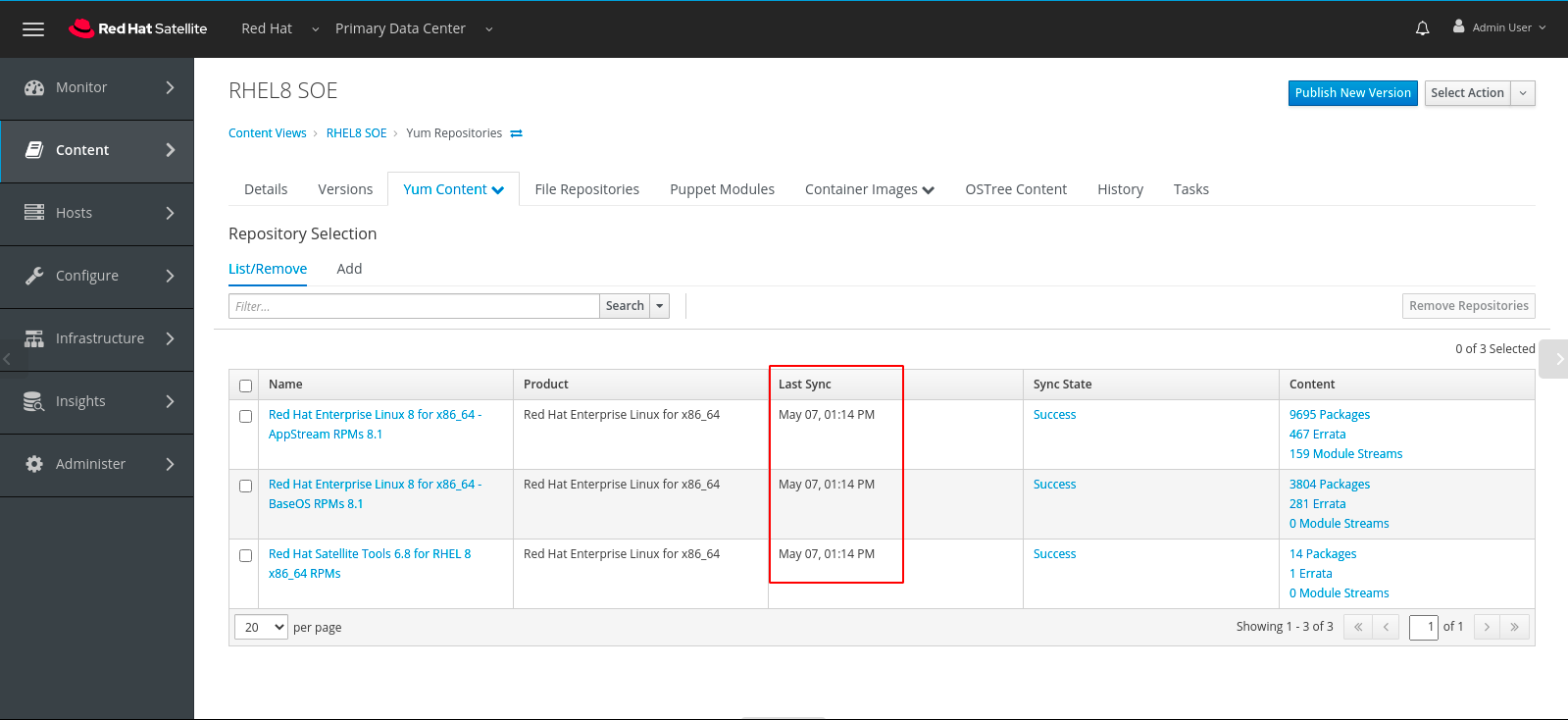
e. To understand how this is managed click on Yum Content and then on Filters
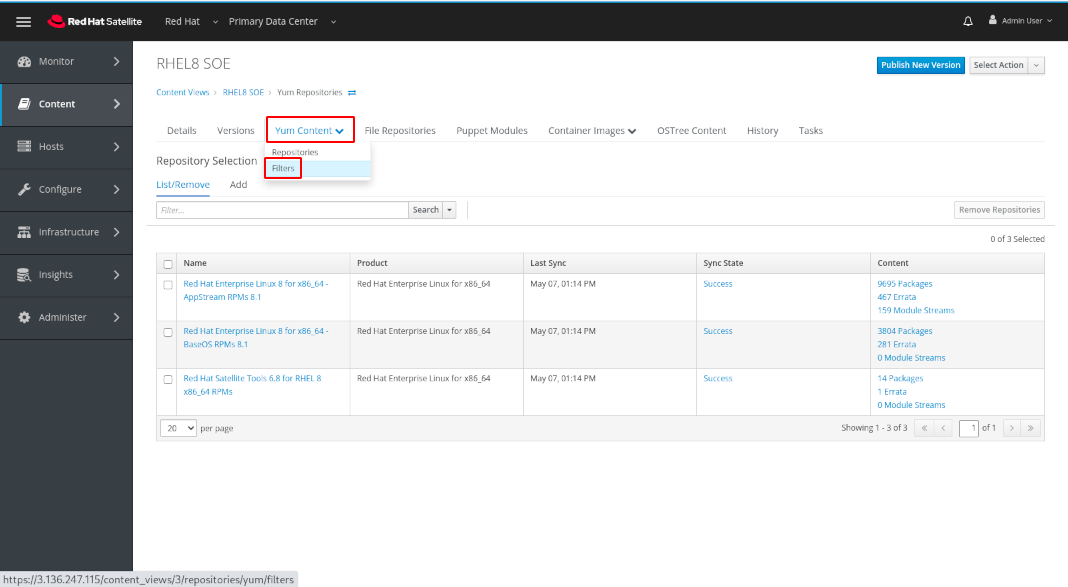
f. In the next view click on Monthly Release Filter
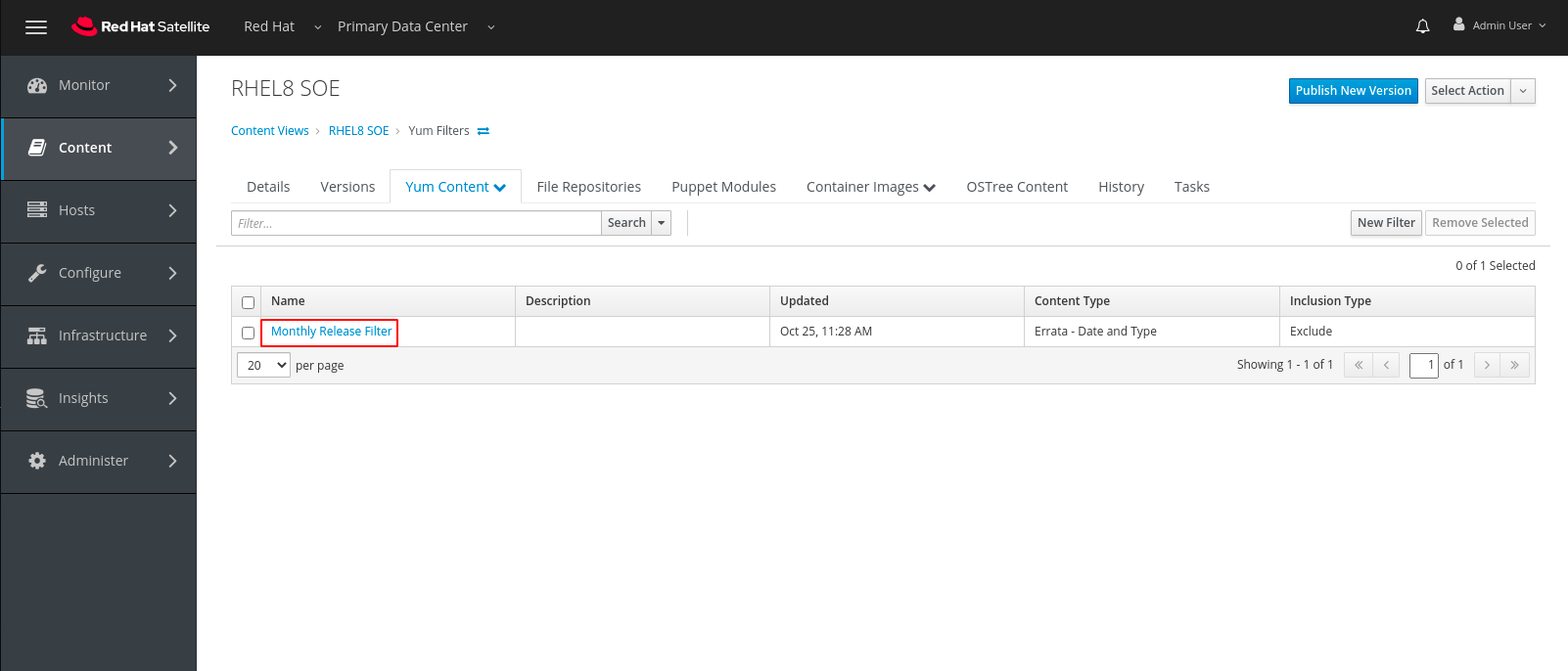
In this view we can see that the administrator has created a filter which affects all three types of errata based on the date they were most recently updated and filters out any updated after a certain date. Filters are customer defined and very flexible, for the purposes of this workshop we have simply focused on creating a monthly release cadence. If you would like to explore the possibilities further please discuss this with the instructor of one of the other facilitators.
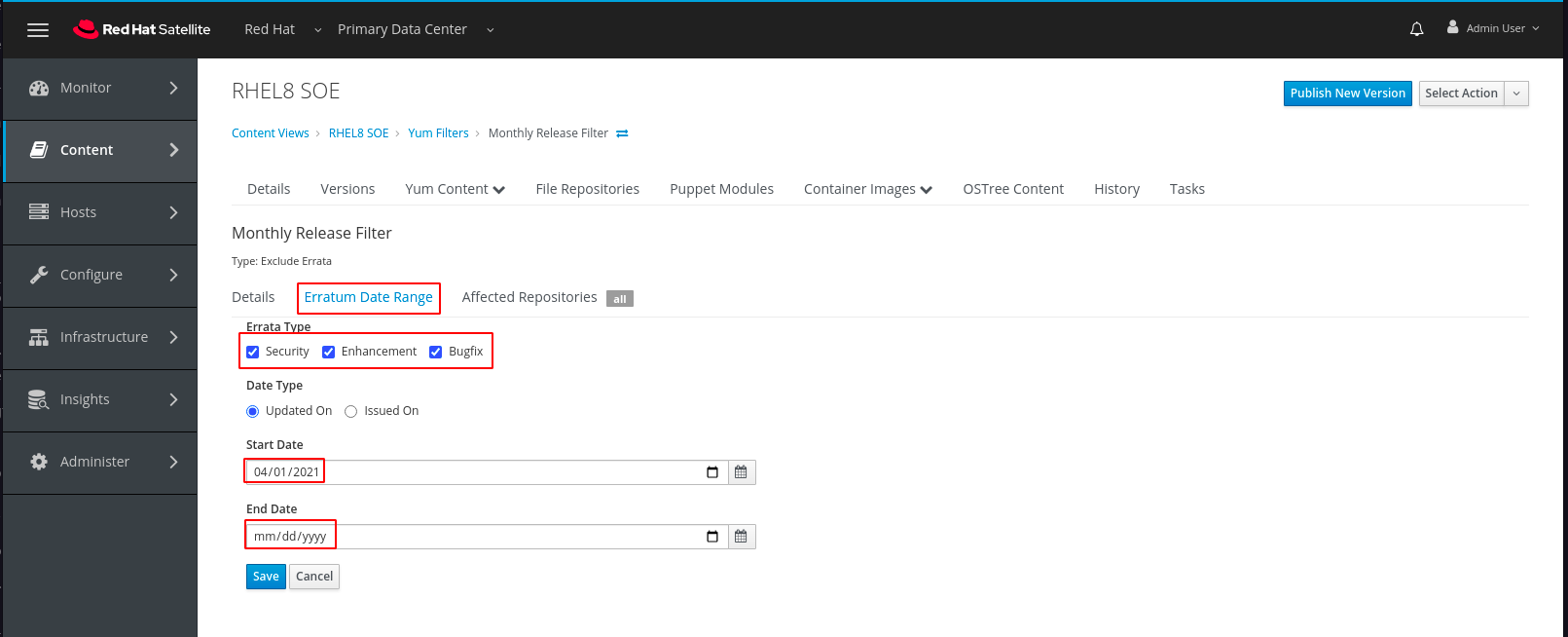
The next step in our exploration will be to see the way in which we can create another Content View which can overlay and augment the SOE to meet the needs of the servers we are managing in this workshop.
g. Click on Content Views
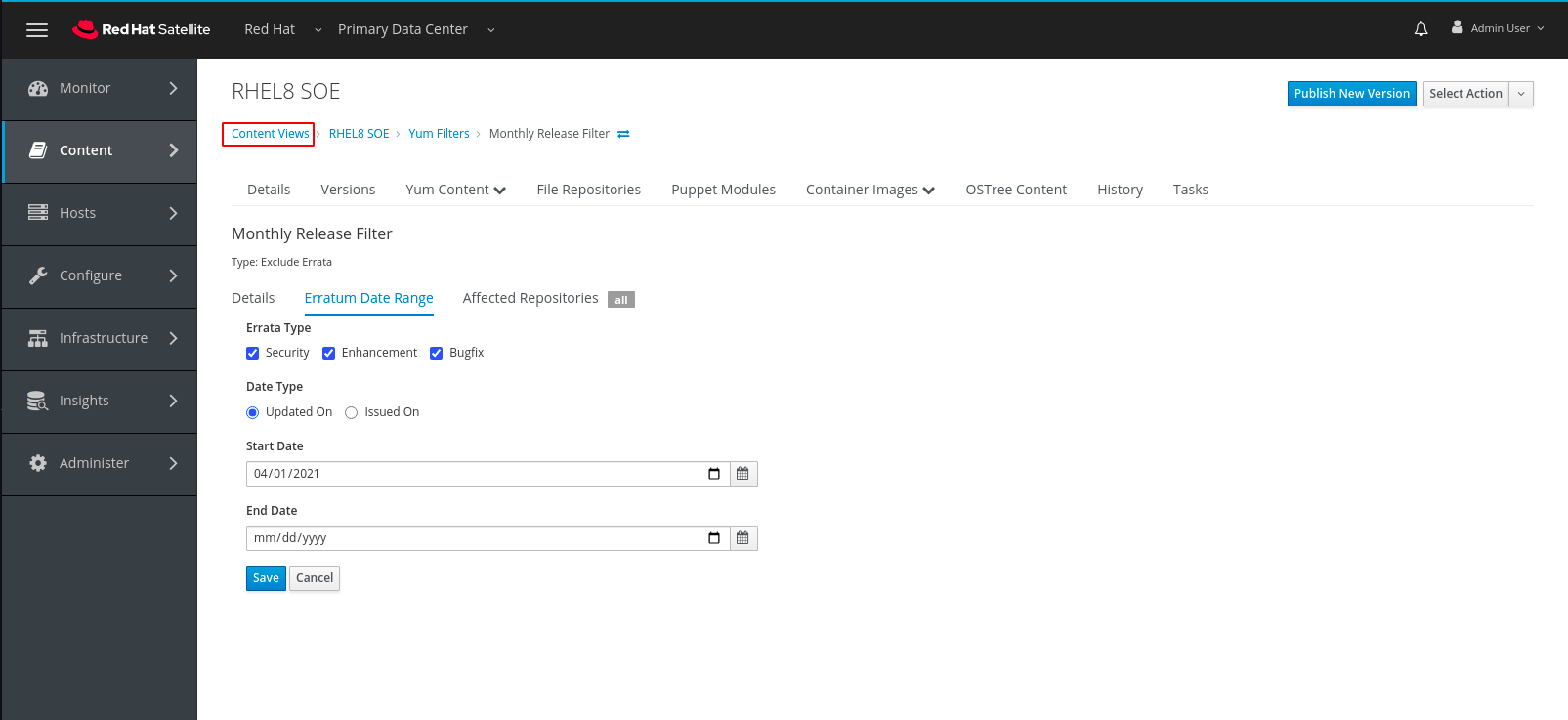
h. Then click on SAP HANA Overlay RHEL 8

In this view we can see that we use the same concepts as in the SOE. Multiple versions with one assigned to the Production Lifecycle.
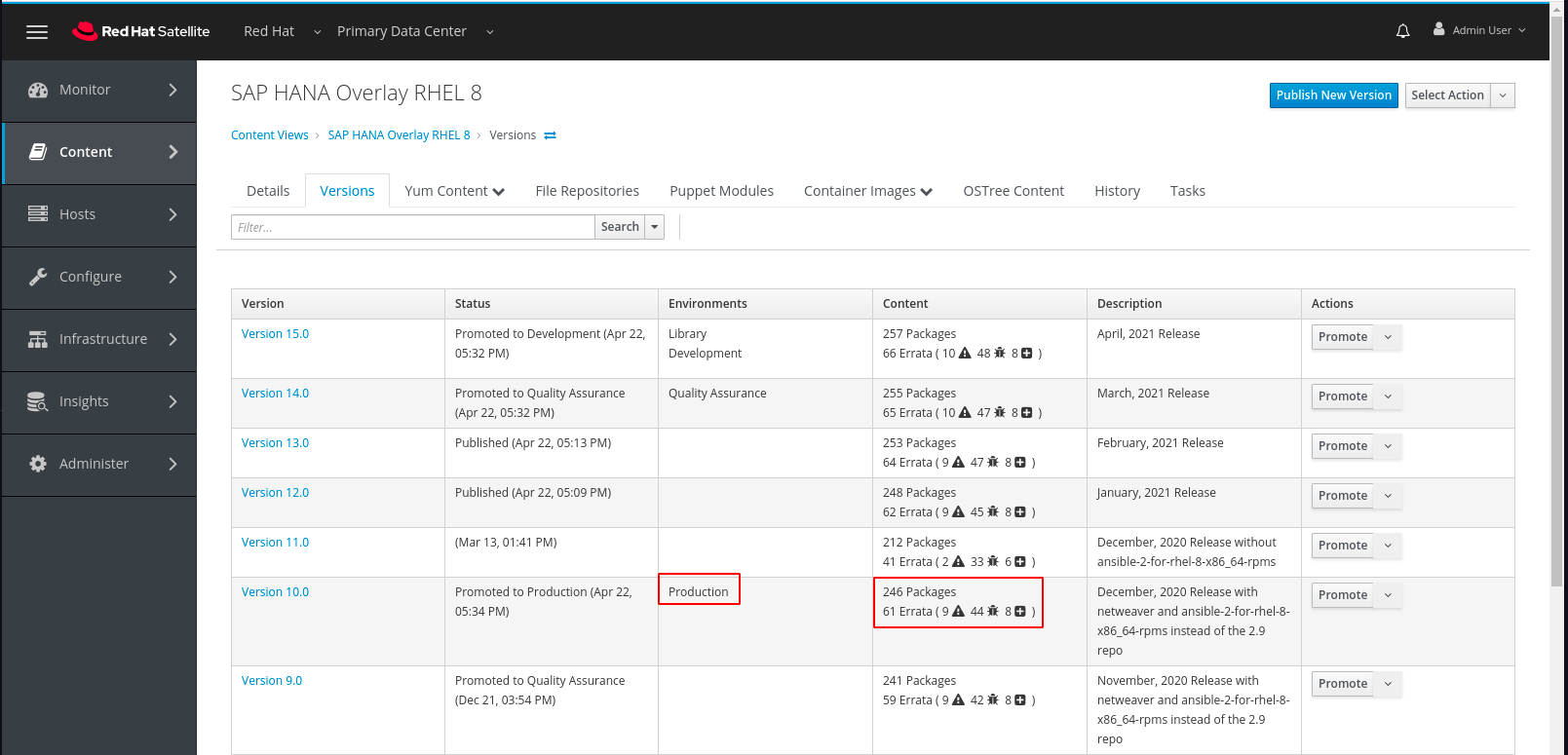
i. Click on Yum Content and then on Repostories
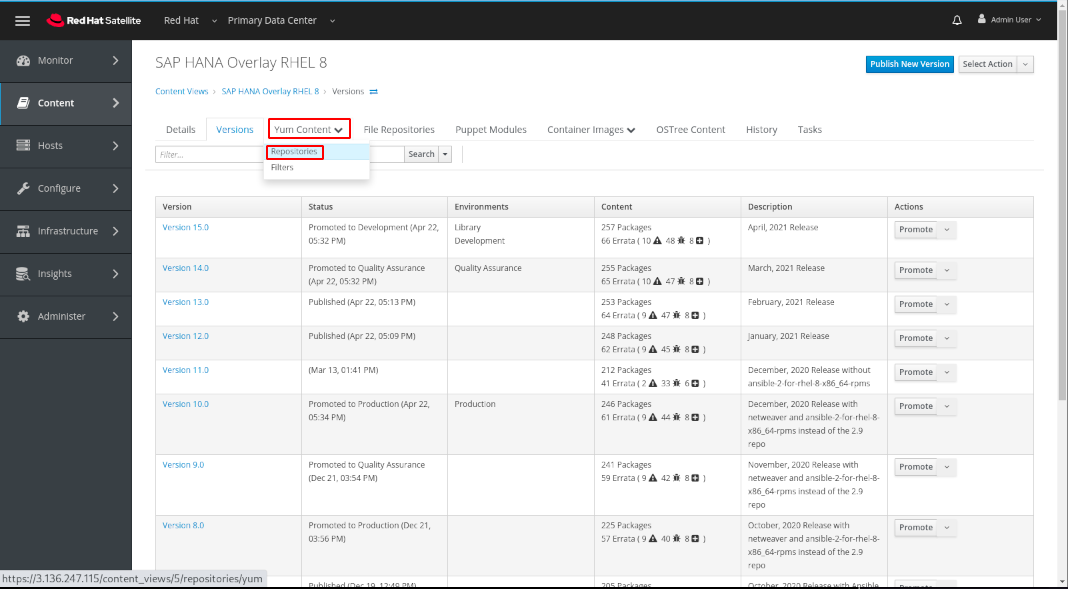
In this view we can see the additional repositories the administrator has selected to augment the SOE so that it can support an SAP HANA workload.
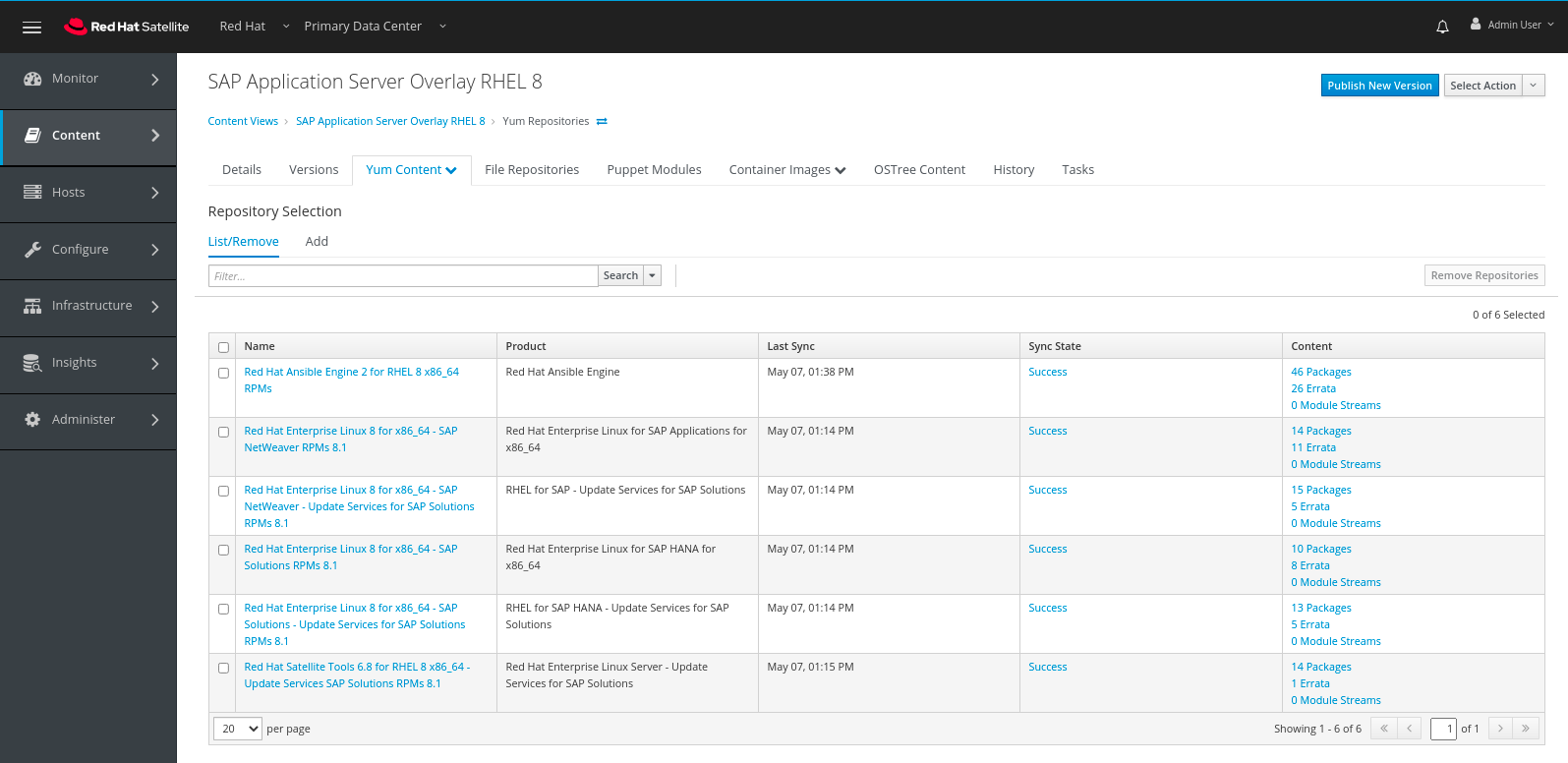
j. Click on Content Views
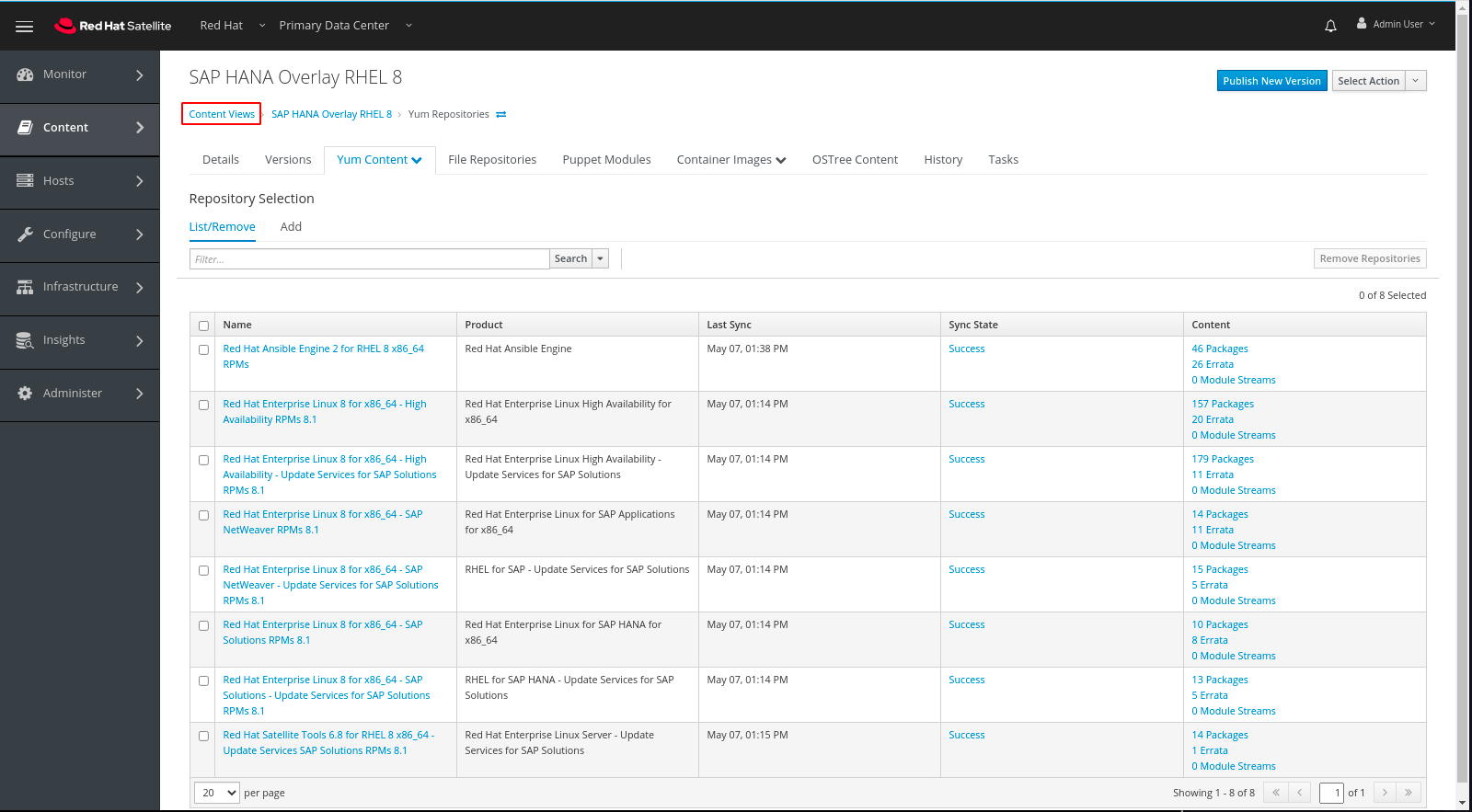
k. Click on SAP HANA Server RHEL 8
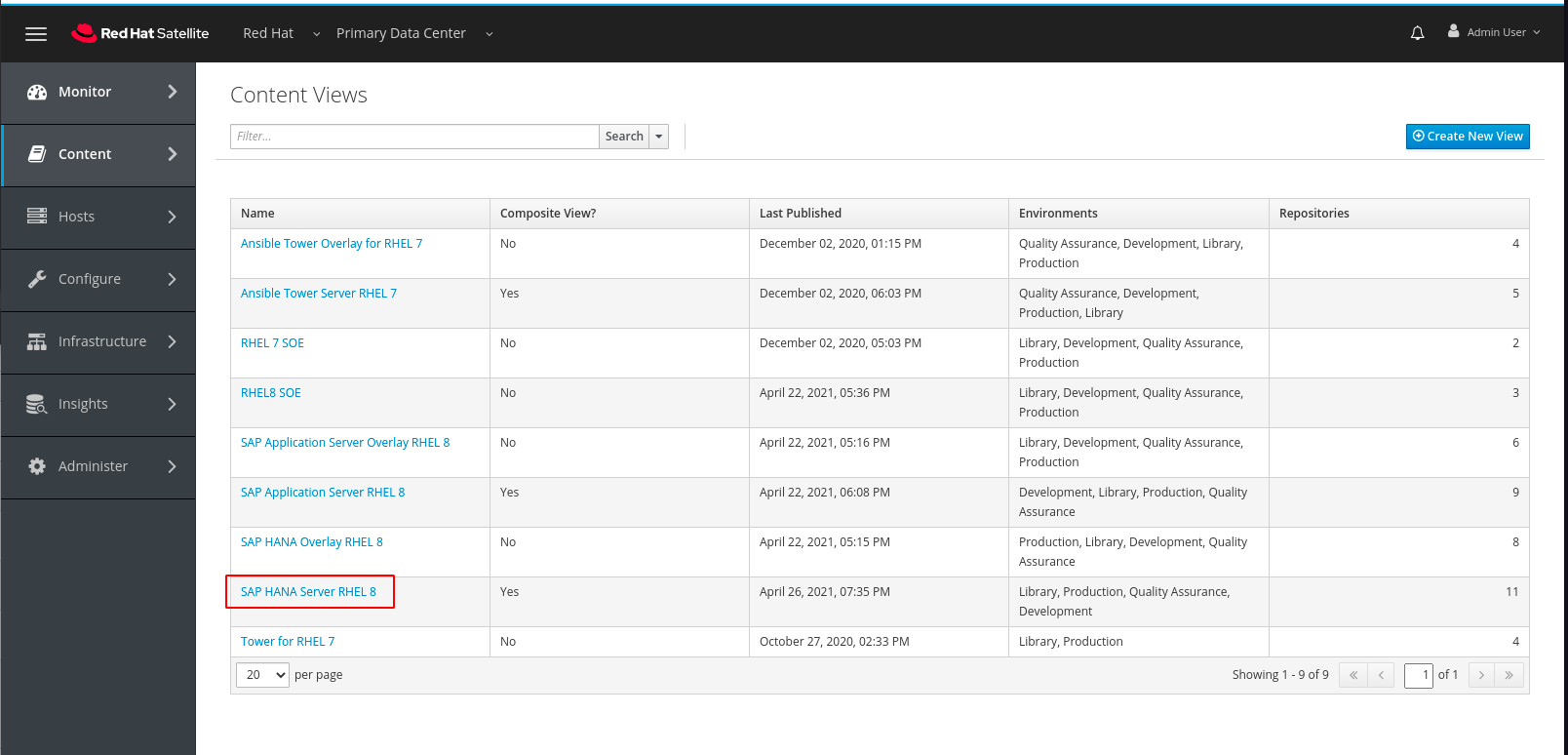
In this view we can see essentially the same Content View concept with an easily noticeable difference.
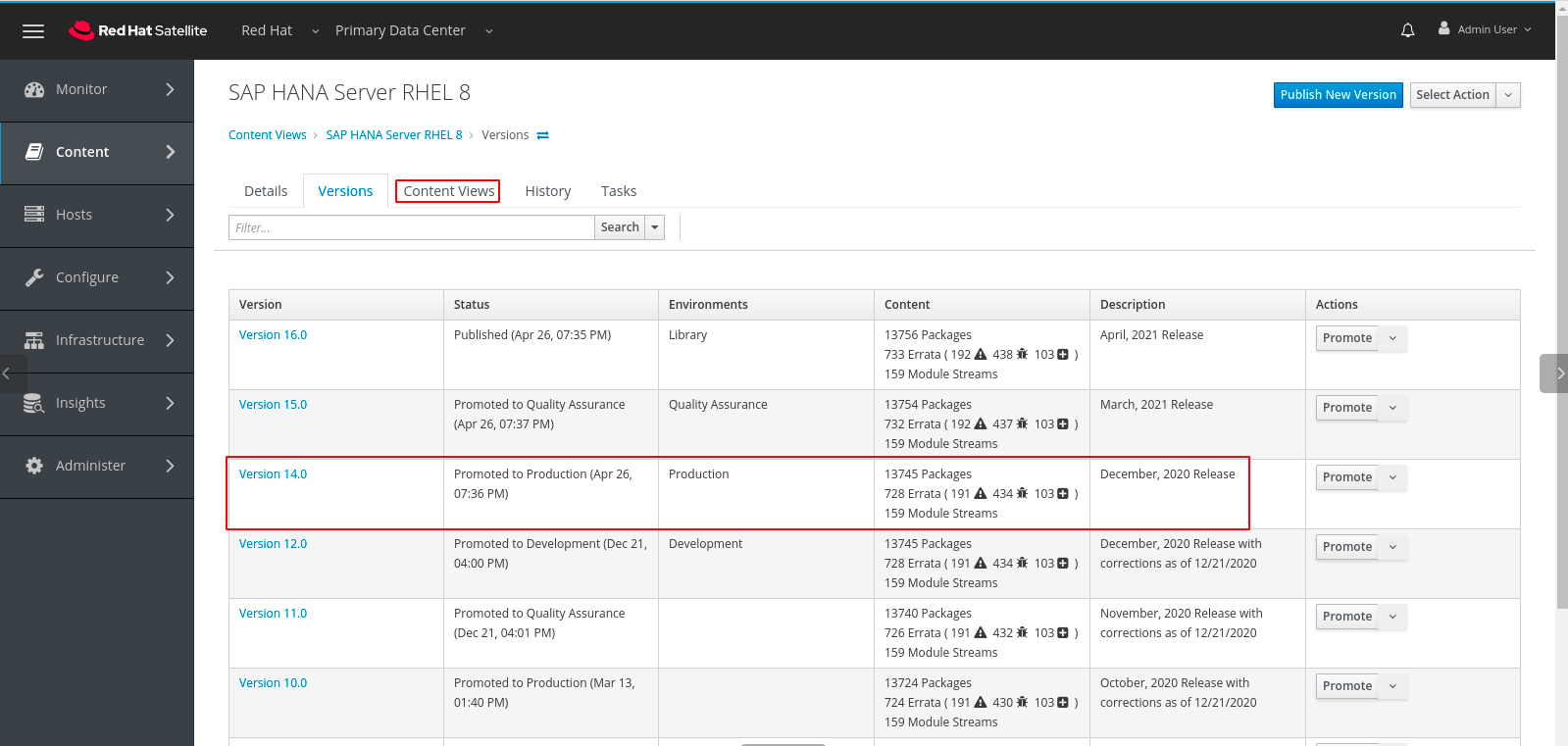
Instead of the option tabs we had in a Simple Content View

we have these

l. Click on the Content Views tab.
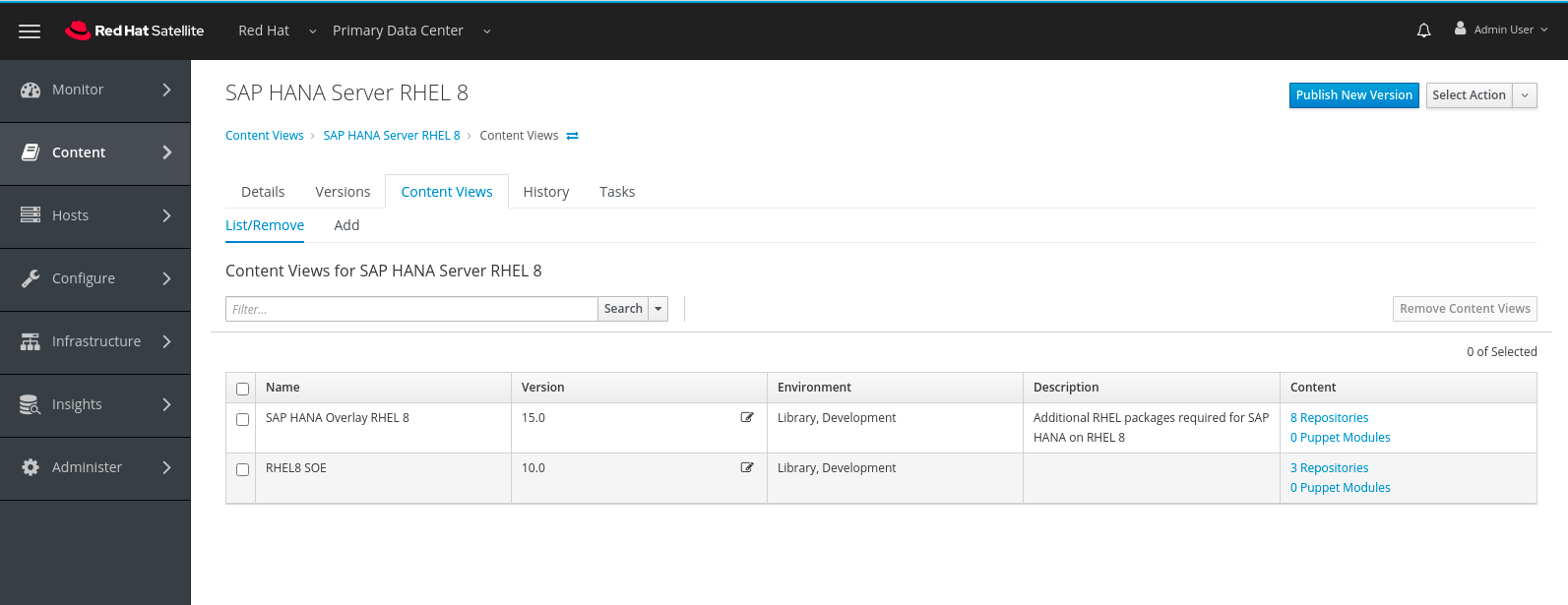
This screen shows the two Simple Content Views which make up this Composite Content View Composite Content Views also use versions. Each version is made up of specific versions of two or more Simple Content Views. In this view we can see that the most recently created version is being used in both the Library and Development Environments. The systems being upgraded as we’ve walked through this part of Satellite are using the Production Environment which, in our example organization, is served by a version which would have been in use in lower lifecycles for several months now allowing system Administrators, Basis Administrators, Application Developers, Quality Assurance Analysts and others to ensure that the full stack works in Production as it had in lower lifecycles.
Step 4:
After the upgrade is finished, you will see the Lab 5 - Test Unplanned Outage job complete.
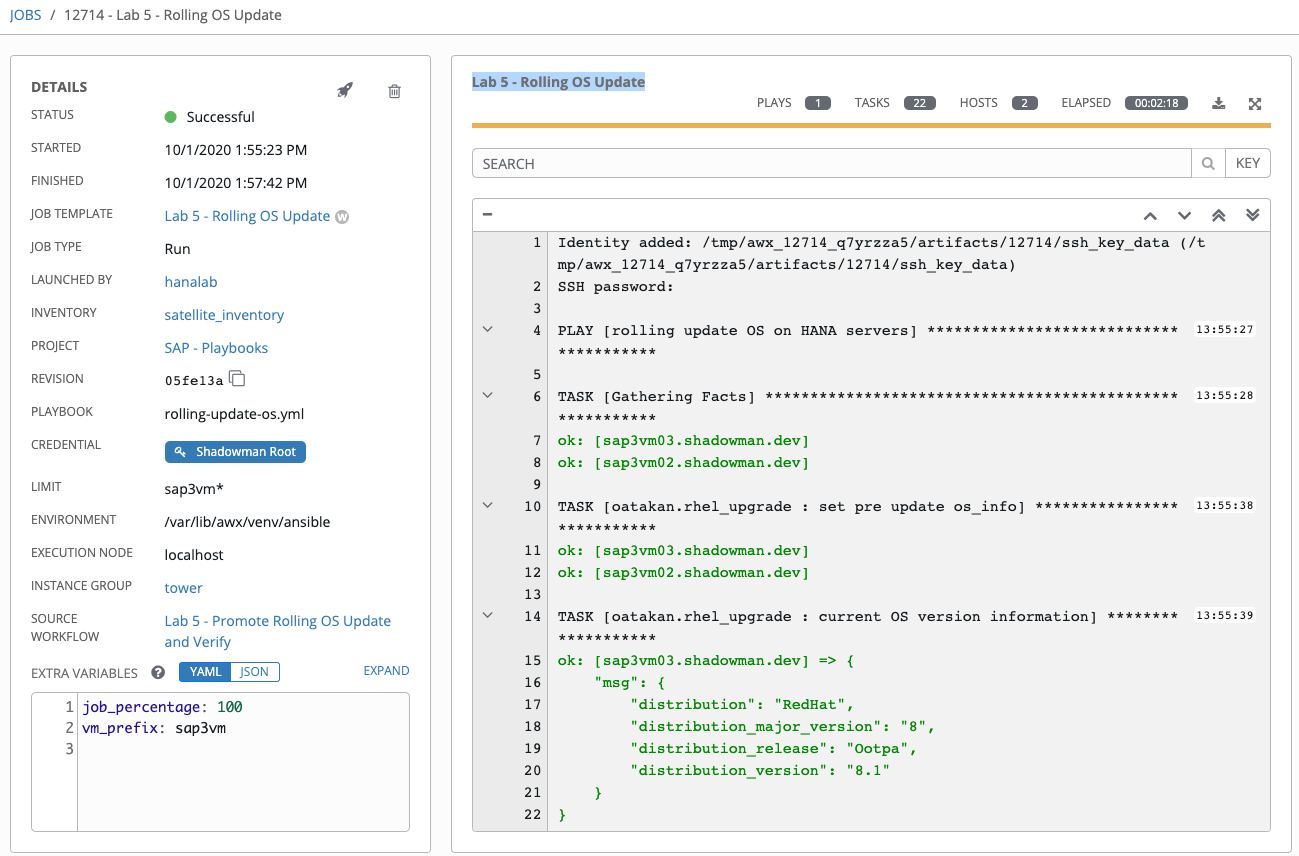
The Lab 5 - Rolling OS Update Verify DB other job may still be running until it reaches the time-out period to observe.
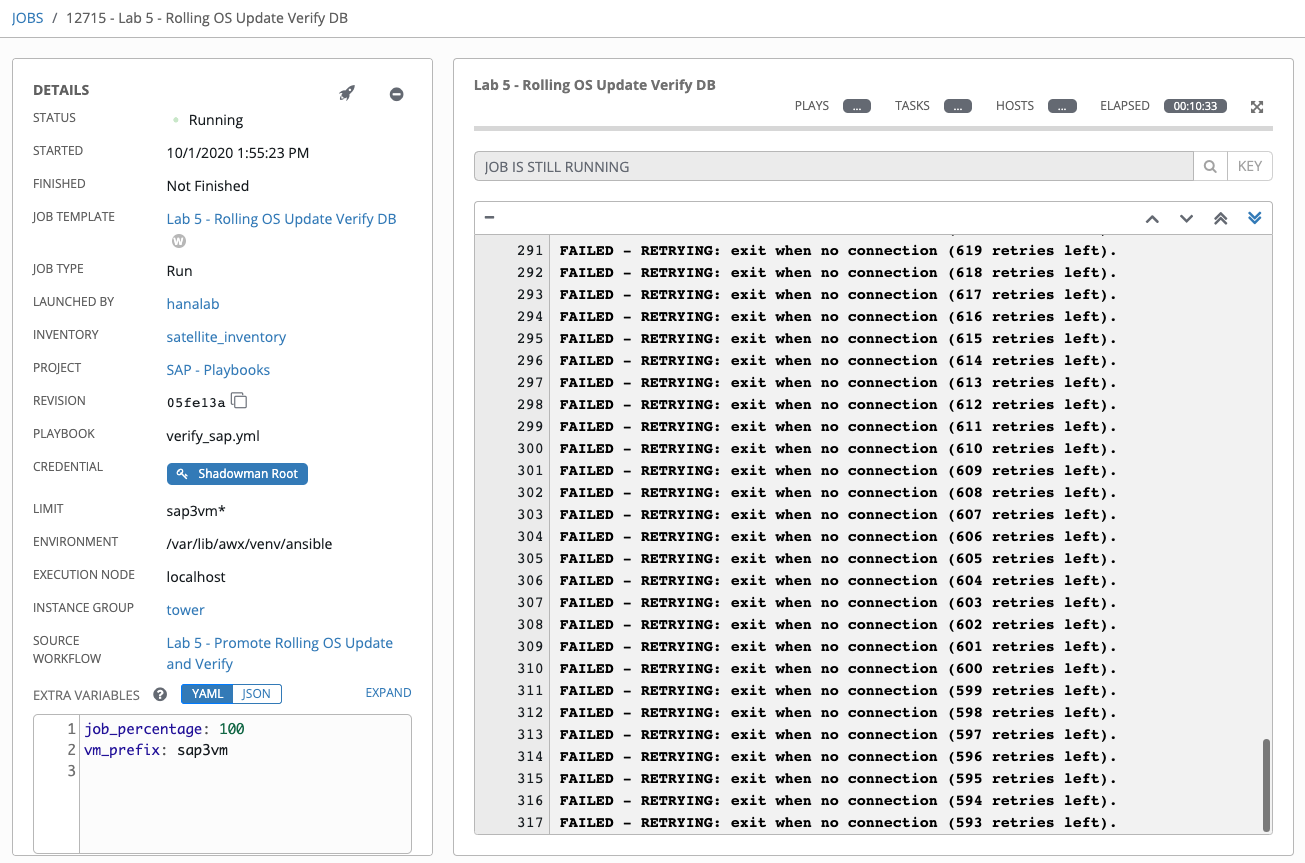
The fact that it didn’t exit early with a failure means the DB connection has not been interrupted from the user perspective during the upgrade. You should see a status report at the end of the observe period.
